IQ ACCOUNTING SOLUTIONS



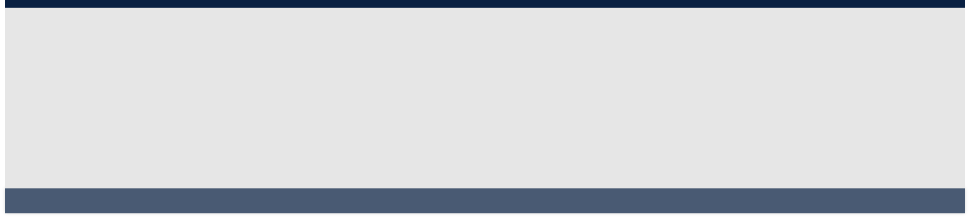
Contact Information
Business Hours
Service Area

Regular Hours (Central Time):
Mon - Fri 8:00 AM to 6:00 PM
Overtime:
Mon - Fri 6:00 PM to 9:00 PM
Saturday 9:00 AM to 5:00 PM
Based in Tulsa, OK, on-site service is provided in Oklahoma as well as northwest Arkansas and southwest Missouri.
Telephone, remote, and email support is provided nation-wide.
scollins@iqacct.com

10611 E 17th Pl Tulsa, OK 74128
918-851-9713

Peachtree 2010 is here and has some great new features. Some, like the new transaction history list, sales history by item, and opening multiple companies will make Peachtree easier to use. Others, like scheduled backups and enhanced passwords will help keep your data more secure.
Take a look at the table below to see what features have been added to each flavor of Peachtree 2010. Click on the feature to get more information on what that feature can do for you.
Peachtree 2010 New Features
On all task screens, a "View Related Transactions" link will appear any time the transaction you are viewing is linked to other transactions. For example, a sales invoice may have been converted from a quote and have one or more receipts (payments) applied to it. In this case the list would look like this.
The "View Related Transaction links will be available on Quotes, Sales Orders, Proposals, Invoices, Credit Memos, Purchase Orders, Purchase Invoices, and Vendor Credit Memos.
If you use auto-generated Purchase Orders, the linked Sales Orders will be included in the related transactions list and vice versa.
The new automatic backup feature lets you schedule a backup of your Peachtree data so that it will back up automatically as long as your computer is turned on. If you find that you don't make backups as often as you should because you can't find a time when nobody is in Peachtree, this new feature is for you. It gives all the same options that you have now with Peachtree's backup (such as company name., include archives, choice of location, etc) it just lets you schedule it to run at whatever time you choose. Quantum users also have the option of automatically logging out users who are still in Peachtree when the backup runs.
Now you can keep track of as many contacts as you need for each customer. For each contact you can track their name, company/store/dept name, Job title, 2 phone numbers, fax, e-mail address, gender, and notes. Each contact can also be associated with either the bill to address or one of the ship to addresses. And to answer the question that I know you want to ask, no this does not mean you have unlimited ship to addresses. Ship to addresses are unchanged from previous versions.
More Control Over Sage Advisor
For those of you on older versions, Sage Advisor pops up help messages relevant to whatever you are working on in Peachtree. Now you can set your experience level and message duration to control the type of suggestions that Sage Advisor gives and how long they stay on the screen. You can also look at a list of recent tips.
Sage has partnered with iLumen to provide Peachtree users with powerful online business analysis tools. iLumen allows you to compare your financial information with that of other similar companies so that you can gauge how well your business is performing. You can learn more about iLumen by going to www.ilumen.com.
(Update - The Business Analytics service was discontinued on 5/31/2012)
Provides links to online resources and services to help you get the most from Peachtree.
Passwords are now required to be at least 7 characters and contain both letters and numbers. Users can now change their own passwords or the Peachtree administrator can change it for them. If the administrator changes as user's password, the user will be prompted to change it. And passwords are masked so the administrator doesn't have access to everyone's passwords. You now have the option of requiring users to change their passwords at specified intervals, specifying how many attempts a user can have before they are locked out of Peachtree and how their access will be restored, or not allowing users to have a password that is the same as the last 4 that they have used.
New inventory item search options
To make it easier to find inventory items, you can now add Description for Sales, Description for Purchases, and Item Note as columns to your Inventory Items list view.
Peachtree Quantum users can also add these columns to the Inventory Items on the new My Dashboard area and perform searches from there too.
In previous version of Peachtree, new inventory items defaulted to Stock as the item class. Now you can choose a default item class (stock, non-stock, service, etc) so that new inventory items will automatically use that class. Or you can choose to leave the default blank and be forced to choose a class for each new item.
Allows more than 10,000 transactions per record
This one is really a fix, not a new feature. And not a lot of users were aware of the problem for obvious reasons. But it will still make some people very happy. Peachtree for Windows has always had a problem recording a large number of transactions to the same customer or vendor. For example, after approximately 10,000 transactions for the same customer Peachtree would simply stop responding when you would try to save an invoice. Everything else would still work; you just couldn't post any more invoices to that customer. Peachtree is reporting that the problem is corrected in 2010 although I have not tested it myself. If you feel like typing in 12,000 or so invoices for one customer, let me know what happens.
Now when quotes are converted to sales orders or invoices, the quote will still be available to be viewed later. In previous versions, quotes were removed after being converted.
Now any program that works with ODBC (open database connectivity) or OLEDB (object linking and embedding database), such as Excel, can access a read-only link to your Peachtree data.
You'll no longer need to search the office to see who is still logged in. Now Peachtree can show you a list of all logged in users.
This new feature expands on the idea of the customer/accounts receivable portions of the My Business (now My Dashboard) page. Each user can easily personalize the Customer Management Center to show the information that they need. There are 19 different modules that you can choose to show or hide:
|
New Features for 2010 |
First Acct |
Pro |
Complete |
Premium |
Quantum |
|
• |
• |
• |
• |
• |
|
|
• |
• |
• |
• |
• |
|
|
• |
• |
• |
• |
• |
|
|
• |
• |
• |
• |
• |
|
|
• |
• |
• |
• |
• |
|
|
• |
• |
• |
• |
• |
|
|
• |
• |
• |
• |
• |
|
|
• |
• |
• |
• |
• |
|
|
• |
• |
• |
• |
• |
|
|
• |
• |
• |
• |
• |
|
|
|
• |
• |
• |
• |
|
|
|
• |
• |
• |
• |
|
|
|
|
• |
• |
• |
|
|
|
|
• |
• |
• |
|
|
|
|
• |
• |
• |
|
|
|
|
• |
• |
• |
|
|
|
|
• |
• |
• |
|
|
|
|
|
• |
• |
|
|
|
|
|
• |
• |
|
|
|
|
|
|
• |
|
|
|
|
|
|
• |
|
|
|
|
|
|
• |

At the top of the Customer Management Center, you can select a customer and their data will be displayed in each module. Reports launched from here will automatically be filtered to the current customer. You can also change the date range for each module separately. The data displayed can be sent to Excel, printed or even emailed. And, if needed, User Maintenance can block all access to the Customer Managment Center.
Now Peachtree Complete and higher provide you with a way to track much more employee data than before. Now you can easily track emergency contact information, EEO data, I-9 status, and performance reviews. You can even attach files to your performance review entries. To keep from missing important employee dates you can set up alerts to notify you of upcoming birthdays, service anniversaries, and reviews.
Item Sales History By Customer
This new feature makes it easy to see who bought what, and when. It is accessible from the inventory section of the Lists menu where it will report on sales for all customers. Or it can be added as a module in the Customer Management Center to report on just one customer at a time. Like other lists, you can add columns and sort by or search on any of the displayed columns. Click here to see a sample of the Item Sales History By Customer.
If you work with multiple companies, this will save you a lot of time. Now when you open a new company, Peachtree will ask if you want to keep the current company open. The main window for each company will show on the Windows task bar with the company name. The first company that you open will continue to have full functionality. Some of the less common features will not be accessible in the other companies that you open. Most of those features involve integration with outside programs or services such as Crystal Reports, Act!, or Credit Card Processing. Daily Registers and the Internal Accounting Review seem to be the main exceptions. Here is a list of all the features that will only function in the first company opened. While it may look long at first, I don't think it will present a big problem for most users.
|
• Aged Receivables |
• Expense Tickets |
• Quotes |
|
• Contacts |
• Finance Charges |
• Receipts |
|
• Credit Memos |
• Find A Report |
• Sales Invoices |
|
• Customer Information |
• Item Sales History |
• Sales Orders |
|
• Customer Payments |
• Jobs |
• Time Tickets |
|
• Customers & Sales Tasks |
• Proposals |
• Totals |
|
|
• Top Customers: Last 12 Months (ranked by gross profit) |
|
Crystal Reports will now use Object Linking & Embedding (OLEDB) to connect to Peachtree 2010 data. This should allow reports to open significantly faster.
In Quantum 2010 the Business Status page has been replaced by the more customizable My Dashboard. You can now add multiple tabs to organize information the way you want to see it. If your are upgrading from a previous version, your Business Status page will be converted to a tab on your Dashboard. You can customize it just as you could any other My Dashboard tab. One very important improvement is that User Security now allows you to deny users access to My Dashboard so that it doesn't circumvent other security settings.
Order process workflow allows you to attach a checklist to various transactions in Peachtree so that you can keep track of the current status of each transaction. You can create a separate status list for each of these types of transactions:
|
ACT! By Sage & ACT! Link for Peachtree |
Peachtree Online Bill Pay Service processing |
|
COM Add-Ins from third parties |
Peachtree Online Update information |
|
Conversion from DacEasy or QuickBooks |
Peachtree Payment Solutions information |
|
Credit Card Processing |
Peachtree Payroll Solutions information |
|
Crystal Reports 2008 |
Peachtree Remote Access information |
|
Daily Register reports |
Peachtree Special Edition of MAS 90 information |
|
Direct Deposit processing |
Peachtree Tax Service Updates downloads |
|
FAS and FAS Tax Updates |
Peachtree Web Accounting processing |
|
Internal Accounting Review |
Peachtree Website Tools |
|
Online Banking |
Timeslips /TAL Pro for Peachtree |
|
Payroll Forms (via Aatrix) |
Timeslips Integration with Peachtree |
|
Peachtree Checks and Forms information |
Web Transaction Center |
|
Peachtree Customer Support information |
Website Trader |
|
Peachtree Fixed Assets Solutions information |
What’s New page |
|
Peachtree Industry Specific Solutions information |
Year-End Wizard |
|
Peachtree Online Backup information |
|
For example, you could track sales orders as New, Ready To Ship, and Ready To Invoice. With each status, you can also assign responsibility to a user or a role. You can even set up notification rules so that you will be automatically notified when a status is changed or assigned to a user. The Peachtree desktop now tells you when you have new notifications. And the Transactions By Tracking Status and My Peachtree Inbox sections of the new My Dashboard make it easy to keep track of workflow status and notifications. There is also a new Transaction Detail By Status report for tracking statuses and who they are assigned to. Click here to see a sample of the Sales Order window with the Track-It panel displayed.
Administrator Can Log Users Out
For years, Peachtree users have been asking for the ability to see a list of who is logged in to Peachtree. Not only can you finally see logged in users, but you can log them out too.
Users with administrator rights or who have been granted rights to "Log Out Users" can see a list of who is logged in and what PC they are logged in on. The list can show all companies or just one. Then they can choose to log out all users or just the selected user. And they have the option of logging them out immediately, or sending a message that they will be logged out in "x" number of minutes. This new feature is also integrated in to the new automatic backup feature so that users who don't log out of Peachtree before leaving won't interfere with a scheduled backup.
Quantum 2010 now can be licensed for up to 40 named users.
|
|
|
|
|
|
|
|
|
|
|

See New Features by Year
| Sage 50 Accounting Feature Comparison |
| Sage 50 Pro Accounting |
| Sage 50 Premium Accounting |
| Sage 50 Quantum Accounting |
| 2024 New Features - Sage 50 Accounting |