IQ ACCOUNTING SOLUTIONS



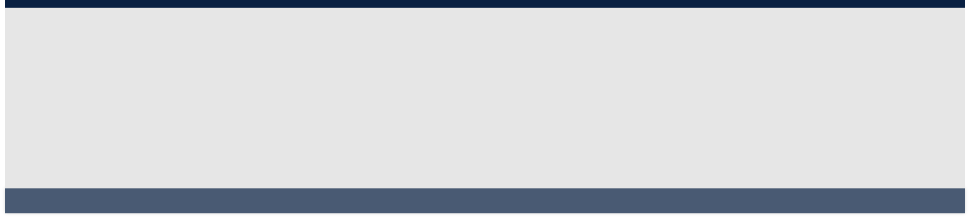
Contact Information
Business Hours
Service Area

Regular Hours (Central Time):
Mon - Fri 8:00 AM to 6:00 PM
Overtime:
Mon - Fri 6:00 PM to 9:00 PM
Saturday 9:00 AM to 5:00 PM
Based in Tulsa, OK, on-site service is provided in Oklahoma as well as northwest Arkansas and southwest Missouri.
Telephone, remote, and email support is provided nation-wide.
scollins@iqacct.com

10611 E 17th Pl Tulsa, OK 74128
918-851-9713

Company Name Visible on Windows Taskbar
When more than one company is open you will now be able to see the company name in the Windows taskbar, making it easier to navigate between companies.
Sage Drive Multi-User
You can finally have multiple users in Sage 50 while it is being shared via Sage Drive (for an additional fee). For additional details see my blog post Sage Drive is Finally Multi-User. There have also been improvements to Sage’s process for uploading and downloading transactions.
Invoice Payments Adds Support for Microsoft Pay
Microsoft Pay allows you to send requests for payments via email. Your customer can view their invoice, select a payment method, and approve the payment, all from within the Microsoft Office 365 Outlook app. This option will eliminate the step to open the payment window in an external browser. This option requires you to use Stripe to process credit card payments.
Sage 50 2019 New Features
Expanded Sales Order Drop
Down Menu in Sales/Invoicing Window - When choosing a sales order to convert in the Sales/Invoicing window, the drop down list of available sales orders has been widened to that long SO numbers won't get cut off.
Totals Added to List Views for Quotes and for Purchases
This one's kind of self explanatory, but when you're in the Quotes window or the Purchases/Receive Inventory (AKA Enter Bills) windows and click the List button, you'll now see a total at the bottom of the list.
Sage CRM Integration
Sage 50 now offers integration with their cloud based customer relationship management software, Sage CRM.
Security and Stability Updates
There were several behind the scenes updates to improve security and stability of Sage 50. These changes should also reduce the number of User Account Control (UAC) prompts.
2019.0
2019.1



Fewer Steps to Print Picking Lists and Packing Slips
After printing a sales order or invoice, a prompt will open asking "Would you like to print another form of this transaction?" Clicking Yes will take you back to the Print window so you can select the format you want to print. If you click No the transaction will be saved and the screen will be cleared so you can enter a new transaction. This is a long overdue feature. Before this if you wanted to print a sales order and corresponding picking list, you had to print the sales order, which also would save and close the transaction. Then you had to open the List window, find the sales order you just printed, open it, and print it again using the picking list format. The same process was used to print an invoice and packing slip. If you don't need this new feature, then when the "Would you like to print another form of this transaction?" window opens, check the "Do not display this message again" box and then click No. This new feature only applies when printing from the Sales Order or Sales Invoicing windows. It does not work when emailing or batch printing forms.
Attachments for General Journal Entries
When viewing an already saved general journal entry you can click the Attach button to attach any type of file, including images, PDFs, and Word or Excel files. This lets you easily attach documentation for each general journal entry. Sage 50 will store a copy of the original file as the attachment, not just a link. So if you edit the original file you will need to delete the attachment and then attach the new updated file.
New "Last Year" Date Option in List Windows
When choosing a date range in the list windows, you will now have options for "Last Year" and "Last Year To Date".
Option To Make Date Range on List Views Always Default to "This Period"
If you have a large data file and have ever closed a list window with the date range set to "All", you're already painfully aware that the list views for transactions normally remember the last date range you chose. You can now change that behavior. On the General tab of the Global Options window, you can check the box labeled "Do not save last selected Date Range in List Views" to make the list view's date range revert back to "Current Period" automatically when closed.
Total on More List Windows
More list windows now display totals. Totals have been added to the list windows for proposals, sales orders, deposits, credit memos, vendor credit memos, payments/write checks, payroll checks, and time and expense tickets.
New Options For Refreshing Reports
On the General tab of the Global Options window there is a new checkbox for "Update reports when I set focus to them." In the past, your reports always refreshed when you click (set focus) on them. So what they've actually done is given you the ability to turn that behavior off. You may ask why you would want to do that since it's logical to want reports to be up to date. But if you've ever been working your way through a long report, clicked on a transaction to edit it, and then as soon as you clicked back on your report it automatically refreshed, throwing back to the top of the report, then you'll appreciate this new option. If you uncheck this option, then any open reports will not update until you click the Refresh button at the top of the report.
Improved Prompts for Update and Installations
This one won't affect you every day, but it does address a very real frustration. The generic message "An update for Sage 50 is available and ready to be installed" has been replaced. Now the prompt will tell you the month and year of payroll tax updates and the release number for program upgrades so won't have to wonder what is waiting to be installed. And if both a program update and a tax update have been downloaded, you can choose which one to install first.
THE FOLLOWING NEW FEATURES ONLY APPLY TO SAGE 50CLOUD (SUBSCRIPTION) USERS
Approvals for Sage Capture
Sage Capture utilizes an Android or iOS app and Sage 50cloud's Office 365 integration to allow you to record expense transactions (optionally with a picture of a receipt) from a mobile device and have those expenses automatically import into Sage 50. Now with version 2019.2 you can turn on the new Sage Approvals app in Office 365 so that those expenses won't be imported into Sage 50 until you manually approve them. Transactions you reject will be sent back to the person who submitted them along with your notes.
Sage Drive Multi-User Performance Improvements
Version 2019.0 introduced multi-user access to Sage Drive. Version 2019.2 brings code improvements designed to makes online connections more resilient, better protect data if an internet outage occurs while using Sage Drive, and improve performance when uploading files.
2019.2

See New Features by Year
| Sage 50 Accounting Feature Comparison |
| Sage 50 Pro Accounting |
| Sage 50 Premium Accounting |
| Sage 50 Quantum Accounting |
| 2024 New Features - Sage 50 Accounting |