IQ ACCOUNTING SOLUTIONS



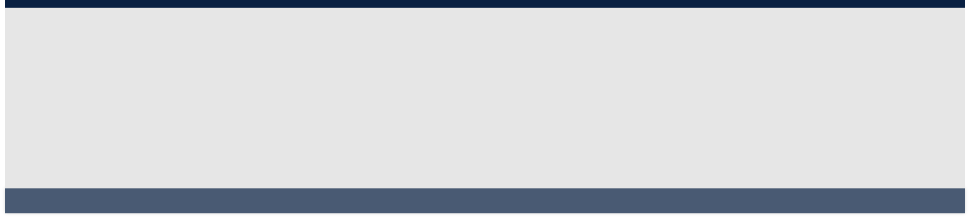
Contact Information
Business Hours
Service Area

Regular Hours (Central Time):
Mon - Fri 8:00 AM to 6:00 PM
Overtime:
Mon - Fri 6:00 PM to 9:00 PM
Saturday 9:00 AM to 5:00 PM
Based in Tulsa, OK, on-site service is provided in Oklahoma as well as northwest Arkansas and southwest Missouri.
Telephone, remote, and email support is provided nation-wide.
scollins@iqacct.com

10611 E 17th Pl Tulsa, OK 74128
918-851-9713

Sage 50 2014 has arrived. I think most people will be happy with the upgrade even though it doesn't have the type of big new features people often look for in a new version. Instead this release focuses on making the things you're already doing easier, and it accomplishes that without making you relearn how to do your job.
Purchases/Receive Inventory
- A link below the vendor ID field allows you add a new vendor or edit the current vendor if an ID has already been entered.
- Payment date shows along with the Paid or Partially Paid stamp.
- Pay Now link jumps you to the Payments windows and selects that invoice for payment.
- Due Date is now shown below the invoice date.
Payments
- Automatically apply amount paid to open invoices. Until now, you had to select each invoice to be paid, and Sage 50/Peachtree would add them up to show you the total amount of the payment. Now you can enter the total amount paid and Sage 50 will apply it to the open invoices. If the amount entered exactly matches the amount due on an invoice, that invoice will be marked to pay. If not, money will be applied starting with the oldest invoice. Of course you can manually override the automatic selections. If you prefer, you can still select invoices manually and let Sage 50 calculate the total.
- Pay All/None options have been added.
- Invoice numbers appear as clickable links to make existing drill-down functionality more apparent.
- Payment method now lets you track the type of payment: check, electronic, Visa, etc. 1099s and several reports allow you to filter by payment method. This is a significant new feature as the IRS want now says to exclude amounts paid by credit card from 1099s.
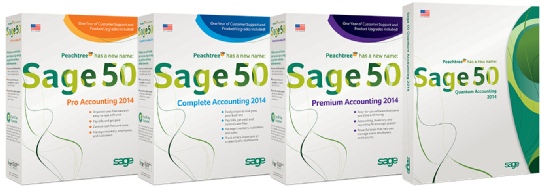
Sage 50 2014 New Features
Invoicing
- A link below the customer ID field allows you add a new customer or edit the current customer if an ID has already been entered.
- Payment date shows along with the Paid or Partially Paid stamp.
- Pay Now link jumps you to the Receive Money windows (formerly called Receipts) and marks that invoice paid.
- Due Date is now shown below the invoice date.
- Aged Receivables has been added to the Quick Access Reports button.
Credit Status Notification
- When the "notify over limit" option is turned on, quotes, proposals, sales orders, and invoices now display an "over credit limit" warning as soon as you enter a customer ID instead of waiting until you save the transaction.
- Pop up messages for customers are now possible with the new Always Notify credit status. You can customize the message for each customer so now you can set up notices for any reason, such as a reminder for customers that require a PO for every order.
Receive Money (Receipts)
- Automatically apply amounts received to invoices. Until now, you had to select each invoice to be paid, and Sage 50/Peachtree would add them up to show you the total amount received. Now you can enter the total amount paid and Sage 50 will apply it to the open invoices. If the amount entered exactly matches the amount due on an invoice, that invoice will be marked to pay. If not, money will be applied starting with the oldest invoice. Of course you can manually override the automatic selections. And, to make everybody happy, you can still skip the receipt amount and select invoices the same you always have.
- Pay All/None options have been added.
- Invoice numbers appear as clickable links. Years ago Sage added the ability to double click on an invoice number to open the invoice, but most people didn't realize it. So now invoice numbers shows as a blue hyperlink.
- Quote List can now show the status of all quotes. A Converted To column will show Sales Order, Sales Invoice, or Proposal for each converted quote. The column is blank for unconverted quotes. One surprising limitation is that you can't filter by status. Fortunately you can sort by status.
- Backup Location is saved. When you make a company backup, Sage 50 will remember the location and automatically prompt you with the same location next time you back up. It will even work with network drives and removable media. Until now, it has always defaulted to the folder your company data is stored in.
- Restore Wizard has new warnings making it very clear that your existing data will be permanently overwritten if you do not choose the Create a new company option.
- Easy Start with Sage Advisor provides new companies with easy access to relevant help and how-to videos.
- More Shortcuts - The customizable shortcut list on the left side of the main Sage 50 window previously could only display 7 items. Now it will display as many as your window size allows.
ACCOUNTS RECEIVABLE ENHANCEMENTS
ACCOUNTS PAYABLE ENHANCEMENTS
OTHER ENHANCEMENTS

See New Features by Year
| Sage 50 Accounting Feature Comparison |
| Sage 50 Pro Accounting |
| Sage 50 Premium Accounting |
| Sage 50 Quantum Accounting |
| 2024 New Features - Sage 50 Accounting |