IQ ACCOUNTING SOLUTIONS



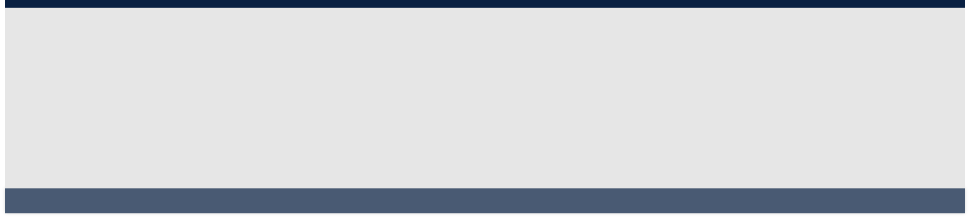
Contact Information
Business Hours
Service Area

Regular Hours (Central Time):
Mon - Fri 8:00 AM to 6:00 PM
Overtime:
Mon - Fri 6:00 PM to 9:00 PM
Saturday 9:00 AM to 5:00 PM
Based in Tulsa, OK, on-site service is provided in Oklahoma as well as northwest Arkansas and southwest Missouri.
Telephone, remote, and email support is provided nation-wide.
scollins@iqacct.com

10611 E 17th Pl Tulsa, OK 74128
918-851-9713
What's new in Peachtree 2011? This year Sage decided to improve some areas that hadn't seen significant new features in a while - Job Costing and Time & Expense Tickets.
Job cost users will be happy to finally see support for change orders. They'll also want to check out the job status indicators, and other new job cost features below.
Time & Expense Ticket users will be happy that billing those tickets got a lot easier.
But they didn't ignore everyone else. The new Inventory & Services Management Center will make life easier for most Peachtree users.
Take a look at the table below for a complete list of features that have been added to each flavor of Peachtree 2011. Click on the feature to get more information on what that feature can do for you.
To ask questions, arrange for a demo, or get a price quote, call 918-851-9713.
Peachtree 2011 New Features
Whether you have just purchased Peachtree, or if you have new employee's learning Peachtree, the Setup Advisor is a great source of relevant and helpful information. The Setup Advisor will appear next to each of the maintenance screens (Maintain Customer, Vendors, etc) to explain each field. As you move from field to field, it will tell you if a field is required, what type of information to enter, and how that information will be used later. When you no longer need the Advisor, just click to close it.
Enhancements to Contacts & Addresses
In version 2010, Peachtree introduced unlimited customer contacts. Unfortunately the way it was implemented caused a lot of confusion. Now they have moved maintenance of the ship to addresses on to the Contacts tab of the Customer Maintenance window to avoid confusion over how to manage ship to addresses. An additional improvement is that you can copy and paste and address in the address list, to make setting up new ship-to's faster.
Another welcome improvement is that transaction screens now have a Clear button next to the ship to address for those who want the ship to address left blank.
Whether you process credit cards through Peachtree, or just want to store credit card information, version 2011 meets the PCI requirements that are effective as of July 2010. This feature requires an internet connection because compliance is accomplished through a secure online storage site for your sensitive credit card information. While credit card processing remains an add-on service, PCI compliant storage of credit card information is included at no extra charge.
Business Analytics Enhancements
Peachtree's already powerful Business Analytics has been improved with the addition of an industry trends report and new assessments reports.
The Industry Trend report shows you how key financial ratio averages have changed you industry over several years.
The new Assessment Reports analyze your business information to measure key performance areas. The results help you evaluate the financial impact of your business decisions. These reports include cost savings analysis, cash flow analysis, variance analysis and credit analysis.
(Note - The Business Analytics service was discontinued on 5/31/2012)
You can now tag each job with a status indicator, such as pending, in progress, etc. The list is customizable, and each status can have one of 4 colors associated with it, so that you can quickly see which jobs need attention. Job Status Indicators appear in the Job Management Center (Quantum only), Job Maintenance, the job list view, and various job reports.
Several small improvements will make it quicker and easier to work with jobs.
- A 2000 character notes field has been added to the job maintenance window to allow you to record more extensive job notes.
- When entering transactions, after a job is entered, it will be automatically entered on the following lines to save data entry time.
- You now have the option of having Peachtree warn you if an AR or AP transaction is saved without being assigned to a job.
Inventory & Services Management Center
What the Customer Management Center did to put customer data at your fingertips, the Inventory & Services Management Center will do for your inventory. The Inventory & Services Management Center is a customizable page with 22 modules to choose from, allowing you to choose exactly what information you want to display for the inventory item selected. In addition to choosing which modules you want to see, the information within most modules can be customized too. And modules can be added more than once if you want to be able to compare the same information for different time periods. Here is the list of modules:
- Assemblies Built/Unbuilt
- Assemblies Using Item
- Bill Of Materials
- Credit Memos
- Expense Tickets
- Find A Report
- Inventory & Service Tasks
- Inventory Adjustments
- Item/Service Information
- Payments Applied To Expenses
- Proposals
- Purchase Orders
- Purchases/Inventory Received
- Quotes
- Receipt Applied To Revenues
- Sales Backorders
- Sales Invoices
- Sales Orders
- Serial Numbers
- Time Tickets
- Totals
- Vendor Credit Memos
This is actually a part of the Inventory & Services Management Center. But Peachtree lists it as a separate feature, and I think it is worth being mentioned on its own.
There are three modules related to assemblies: Assemblies Built/Unbuilt, Assemblies Using Item, and Bill Of Materials. Each of them (like the other modules) can be exported or printed individually.
When you have an assembly item selected in the Inventory Management Center, Assemblies Built/Unbuilt will list assembly transactions for that item for the selected date range. Bill Of Materials, obviously lists the components needed to build one of that item.
Assemblies Using Item will list any assembly item that lists the selected item on its bill of materials.
If you use time tickets, expense tickets, or reimbursable expenses in your billing, this new feature could save you time. In the tasks menu of Peachtree Complete and higher there is now a choice for Invoice Time And Expenses. It will bring up a window for choosing selection options. You can choose a cutoff date; filter by customer or job; choose any combination of time tickets, expense tickets, or reimbursable expenses; and choose between using the description on the ticket or on the item. Click OK and you will see a list of invoices that will be created. Select which ones you want to print and click the Create button and the invoice will be created. You then have the option of printing invoices then or later.
With the new Change Order feature you can enter a description of the requested change, along with the change to estimated quantities, estimated expenses, estimated revenues, and projected ending date. There is also a 2,000 character notes field and an attachments feature so that you can keep track of any supporting documents. The change order can be printed or emailed. Like all Peachtree forms, the change order can be customized. Click here to see the standard change order format. Once the change order has been approved, you can update the job's estimates with the click of a button.
The Job Navigation Center adds a Jobs tab to the others on the left side of the main Peachtree window. This new screen gives you quick access to all things job related. And the job list displayed here showed the new Job Status Indicators, making it easy to see or sort by the status.
Job & Project Management Center
The Job & Project Management Center works just like the Customer Management Center or the Inventory & Services Management Center, except it shows you job related information. Inside the Job Navigation Center is a tab for Job Management. Enter a job ID at the top, and information will be displayed for that job in each of the modules you have selected for display. Modules you can choose from are:
- Change Orders
- Credit Memos
- Customer Information
- Expense Tickets
- General Journal Entries
- Inventory Adjustments
- Job Information
- Job-to-date Profitability
- Payments Applied To Expenses
- Payroll Entries
- Proposals
- Purchase Orders
- Purchases/Inventory Received
- Quotes
- Receipts Applied To Revenues
- Sales Invoices
- Sales Orders
- Time Tickets
- Vendor Credit Memos
- Write Checks
As with the other management centers, each module is customizable, and can be printed or sent to Excel, email, or PDF.
|
New Features for 2011 |
Pro |
Complete |
Premium |
Quantum |
|
• |
• |
• |
• |
|
|
• |
• |
• |
• |
|
|
• |
• |
• |
• |
|
|
• |
• |
• |
• |
|
|
• |
• |
• |
• |
|
|
• |
• |
• |
• |
|
|
|
• |
• |
• |
|
|
|
• |
• |
• |
|
|
|
• |
• |
• |
|
|
|
|
• |
• |
|
|
|
|
|
• |
|
|
|
|
|
• |


See New Features by Year
| Sage 50 Accounting Feature Comparison |
| Sage 50 Pro Accounting |
| Sage 50 Premium Accounting |
| Sage 50 Quantum Accounting |
| 2024 New Features - Sage 50 Accounting |